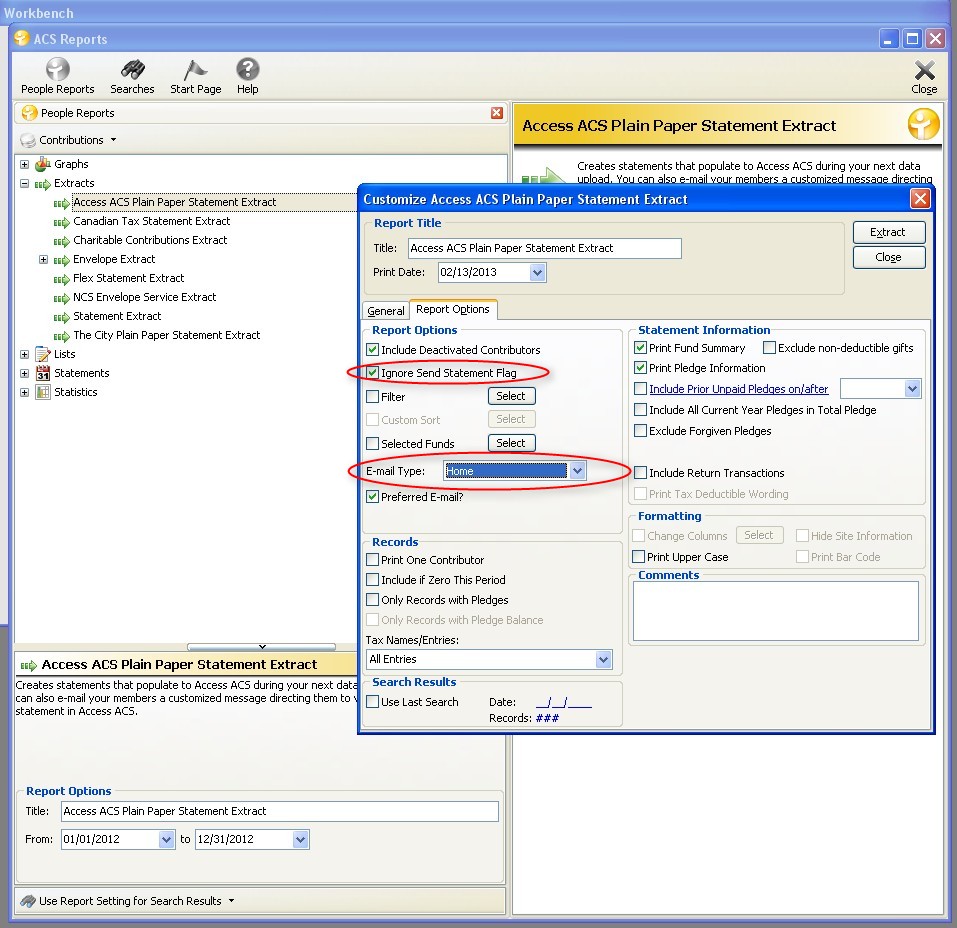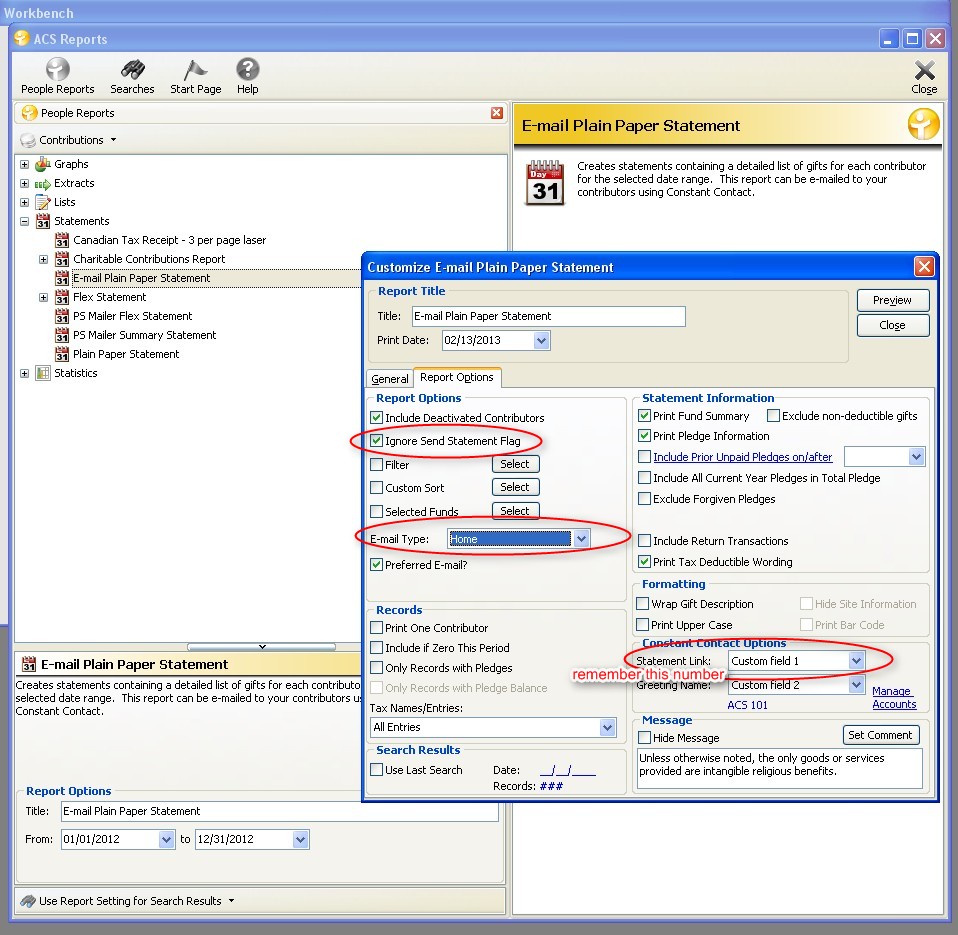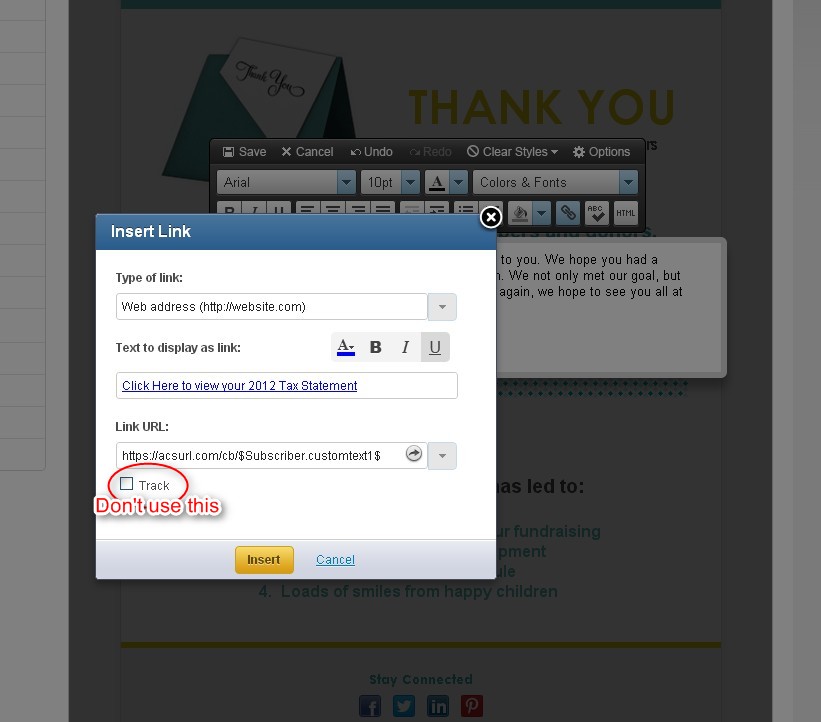To get the ondemand client you can go to: http://wiki.acstechnologies.com/display/OnDemand/Downloading+OnDemand
To get the ondemand client you can go to: http://wiki.acstechnologies.com/display/OnDemand/Downloading+OnDemand To get the standalone Facility Scheduler Client you can go to
To get the standalone Facility Scheduler Client you can go tohttp://cp.acstechnologies.com/Downloads/ (you will need your client portal login/pin to get in)
bonus tip: you can actually run it from a browser too without even installing it by going to http://connections.ondemand.acstechnologies.com/ (use your ondemand login to connect)
(only works in IE)