Sending Out Tax Statements from people.
3 Ways:
1) Old fashioned by mail
2) Access Acs
3) E-Mail via constant contact
Old fashioned by mail
Cons: Stamp Costs, changes require new mailing
How: Basically in The People Suite go into Contribution Reports and expand the category for statements.
You have a number of options - if you aren’t using the preprinted forms you’ll probably use the plain paper statement. You will basically customize, print, put in envelopes and mail.
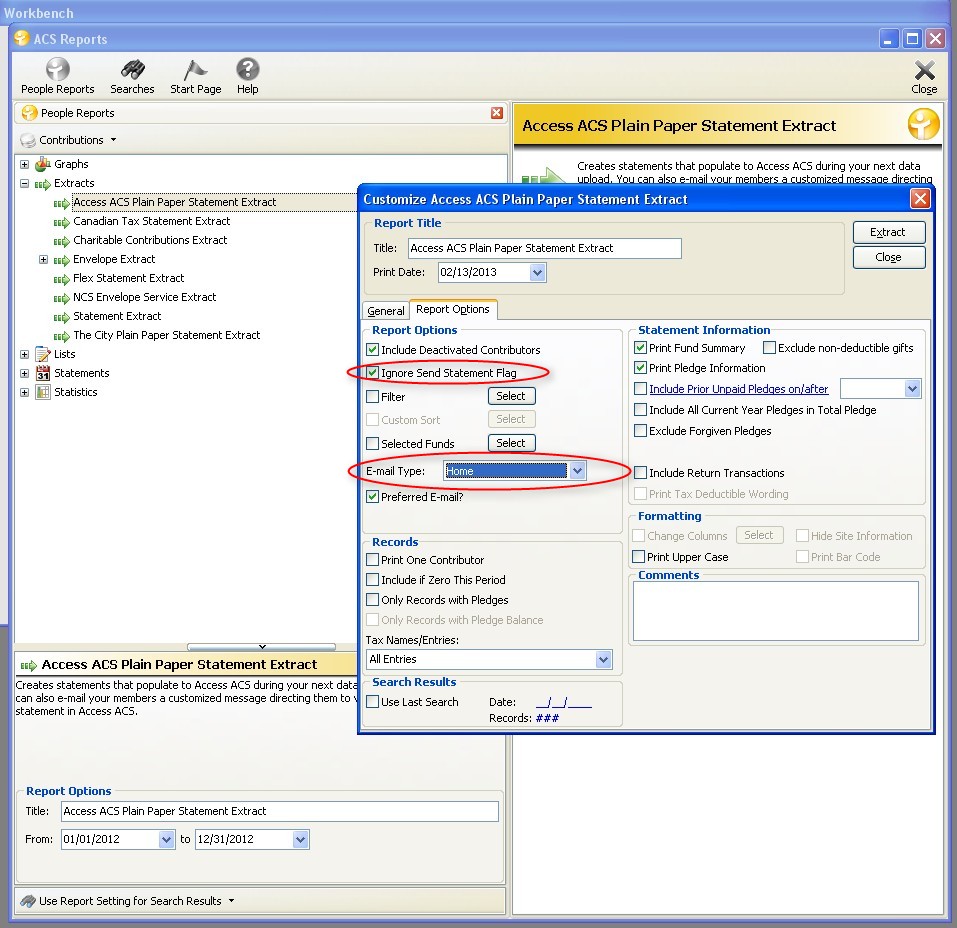
Access ACS
Pros: Free, Easy to Update if you need to make corrections, Instant Access
Cons: Your membership will need to know how to login to access acs to view them, must have email for it to work
How: Basically in The People Suite go into Contribution Reports and expand the category for Extracts. Customize it to your needs - you may wish to check the option for “ignore send statement flag” + you will need to select a email type. After making your selections hit “extract”
Then do your normal upload records to access acs and it will automatically upload the pdf statments to view it.
to view it they go to their “my giving history” page and there will be a button for the pdf tax statement.
**You can have the system email anyone who has a statement in the Admin/E-Mail Notifications Area in access acs.**
E-mail via constant contact
Pros: Constant Contact will let you modify your email to be aesthetically appealing and helps monitor who received it. Does not require access acs. Instant - no mail delay.
Cons: you have to have a constant contact account to use this feature. obviously they will have a email address to receive emails.
How:
In The People Suite go into Contribution Reports and expand the category for statements. Select E-mail Plain Paper Statement, customize it as you would the plain paper statement. There is a link in the bottom right in the constant contact options section where you pick a statement link; remember the number you choose here, you’ll see it when you are composing your constant contact email. you can also put in your constant contact account info in the manage Accounts link.
Be sure you select a email type.
Preview the report, then it will offer to send the information to constant contact for you.
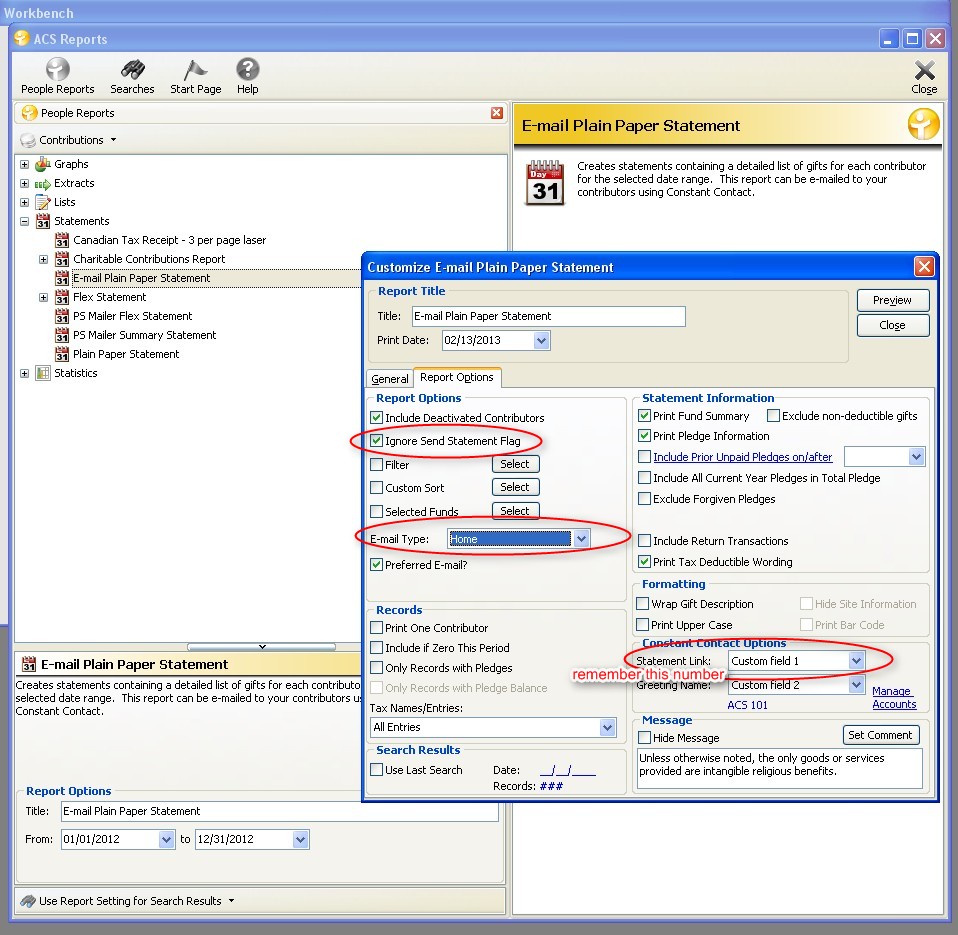
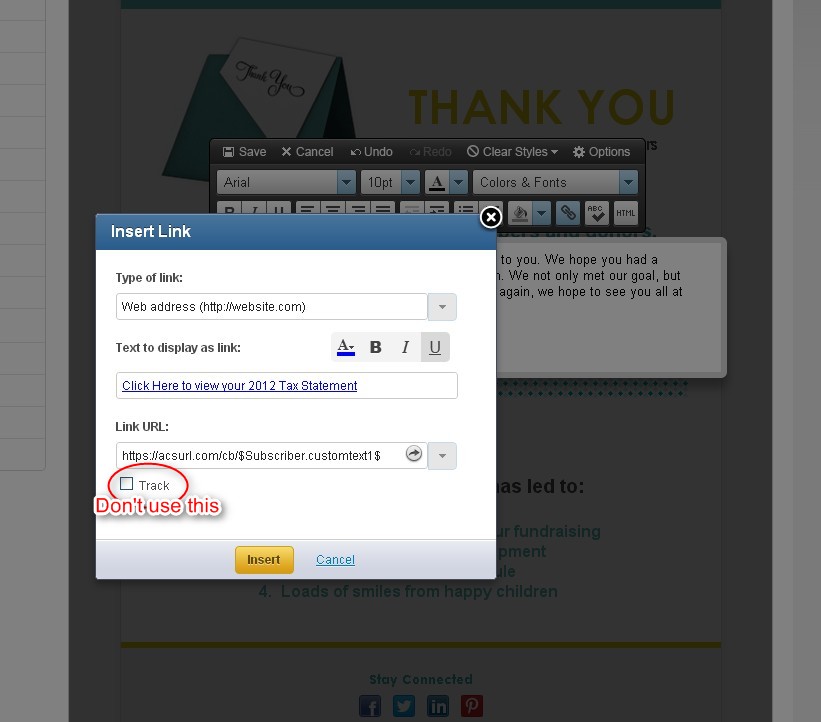
In constant contact draft a email and somewhere in the body insert a hyperlink and have it direct the recipient to https://acsurl.com/cb/$Subscriber.customtext#$ , replace the # with the number you choose in the extract for the statement link; for example if you picked 3 it would be https://acsurl.com/cb/$Subscriber.customtext3$
**You will want to not use google analytics or link tracking**
Send that email and when the member uses that link it will ask for their email, if that matches what you have in people for them they will be able to view/download the pdf tax statement .
Useful ACS Wiki Links:
Constant Contact: http://wiki.acstechnologies.com/display/ACSDOC/Sending+E-mails+in+Constant+Contact

